Learn how to link your wealth accounts online
Link your Aviso Wealth accounts in Meridian Online Banking. View the total market value of your investments, your account history, and more. In this guide, we’ll take you through the process, step by step.
Step 1: Go to Link Wealth Accounts
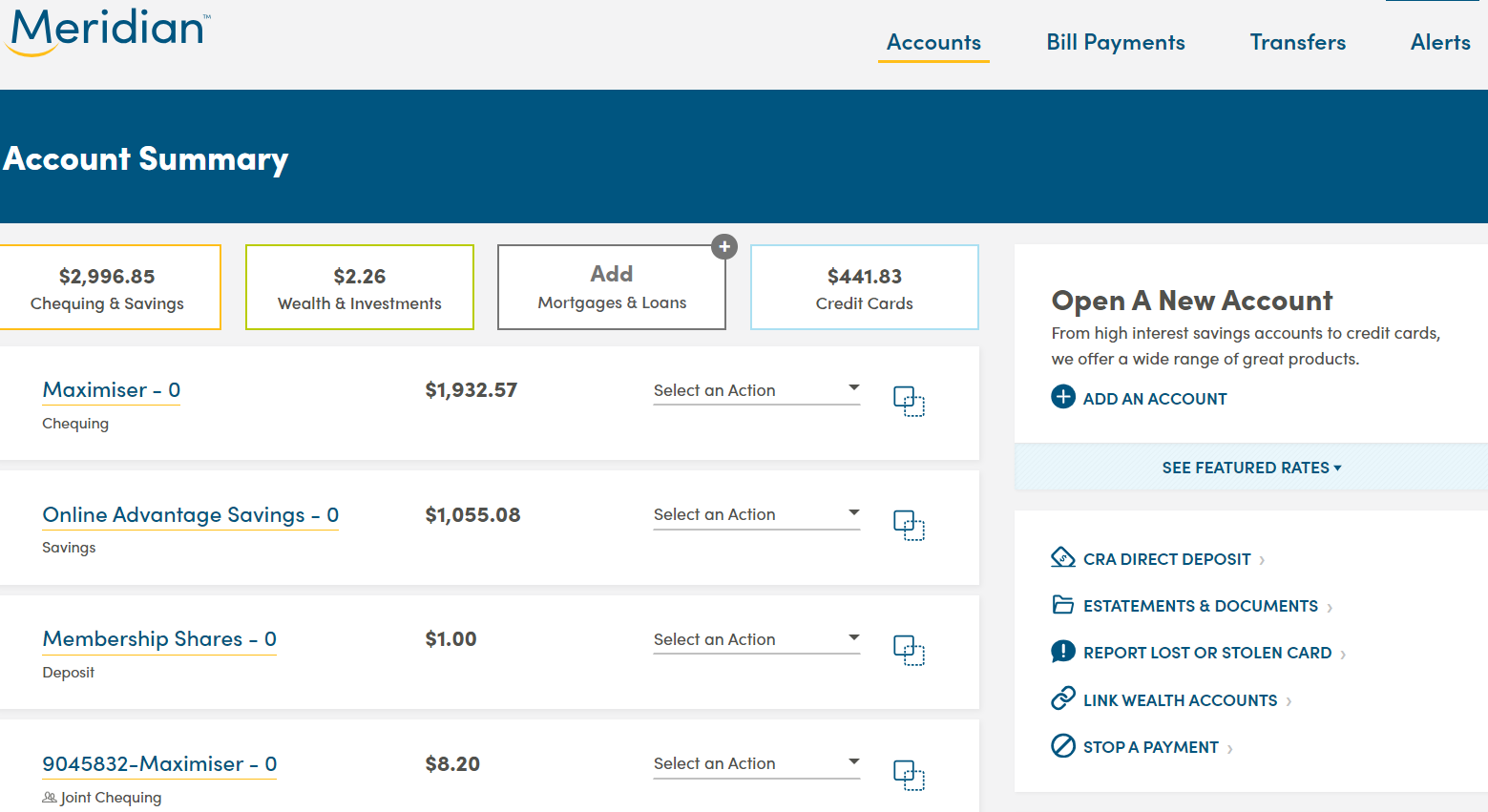
Once you have signed in to online banking, click the Link Wealth Accounts link on the right side menu.
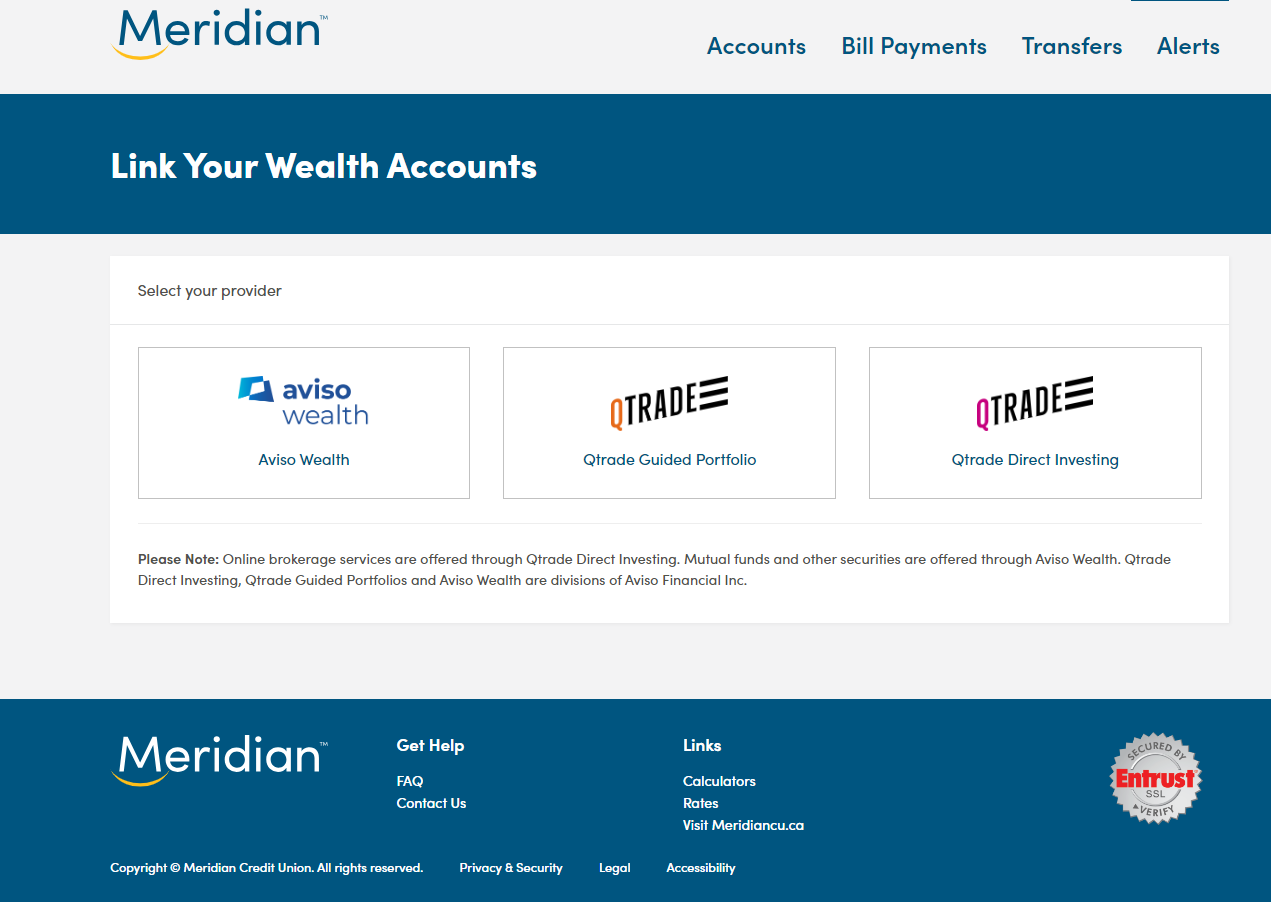
On the Link Your Wealth Accounts page, select your provider.
Step 2: Enter your information
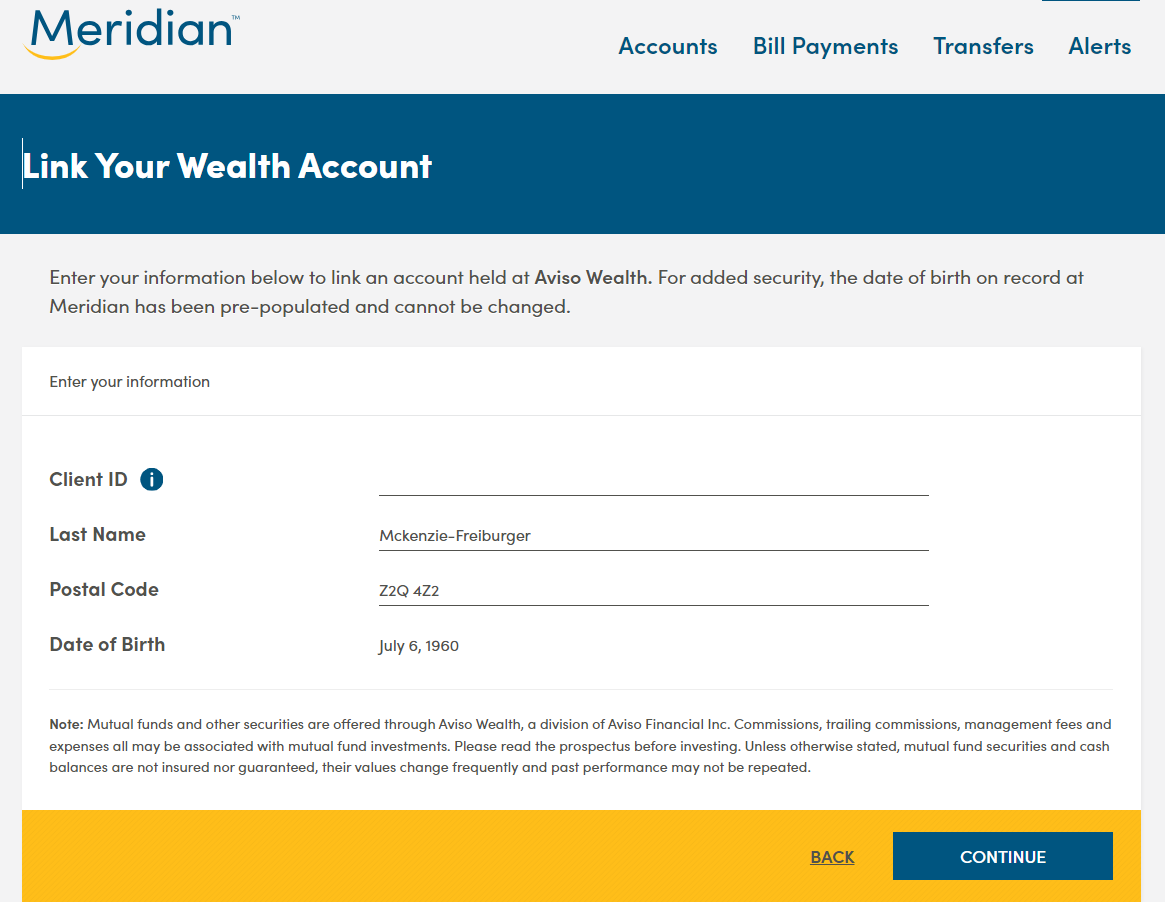
In the ‘Client ID’ field, enter your Client ID found on your Aviso Wealth statements.
Your last name, postal code, and date of birth will auto-populate based on the Client ID you have entered.
Click the ‘Continue’ button to link this account.
On the next screen, you’ll see a message indicating you have successfully linked your investment account.
Step 3: View your wealth account information
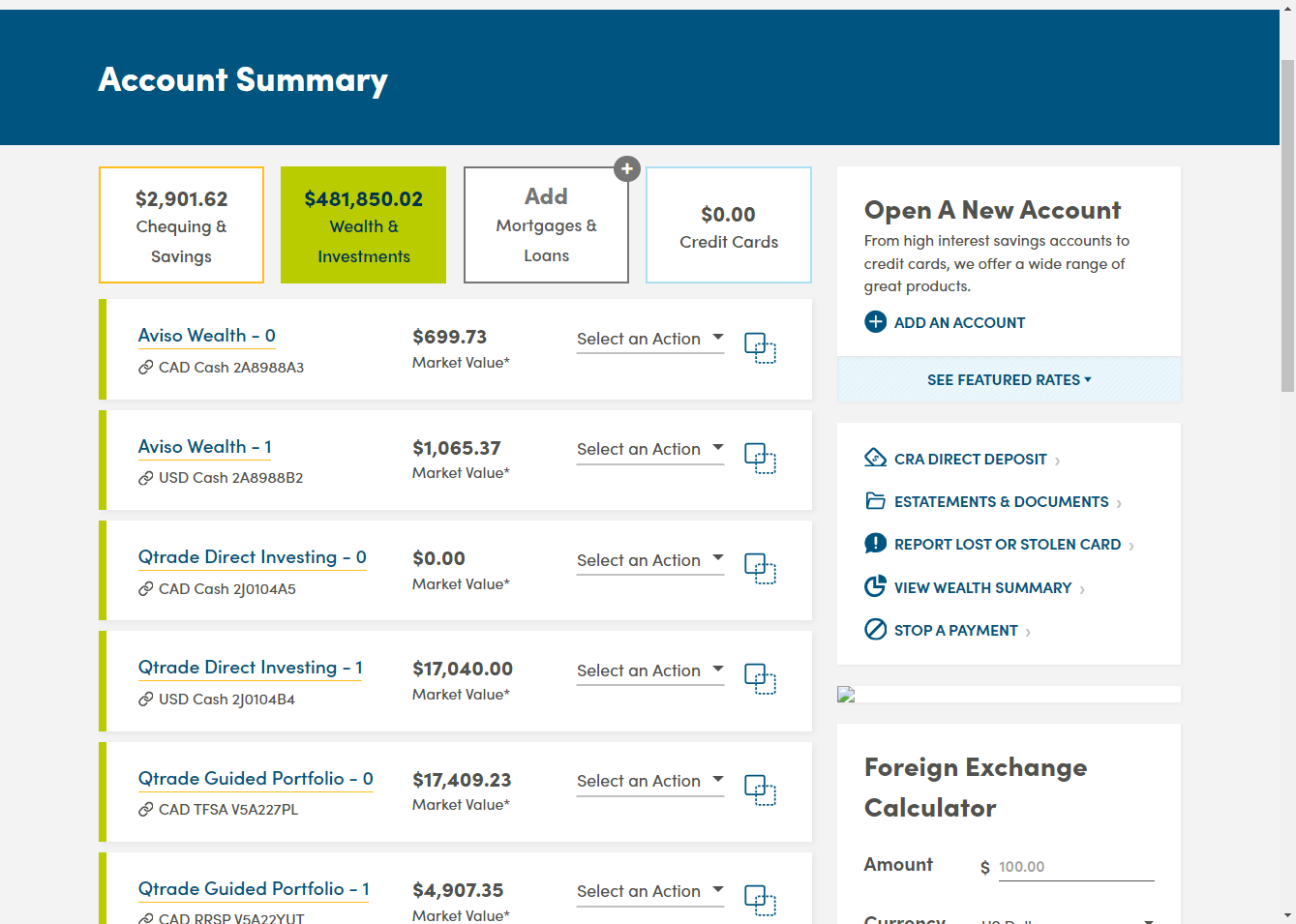
To view your wealth account information, navigate back to the Account Summary home page and click on the Wealth & Investments tab.
Select the wealth account you wish to view.
Tip: You can access your provider’s account login portal by using the ‘Select an Action’ drop down menu.
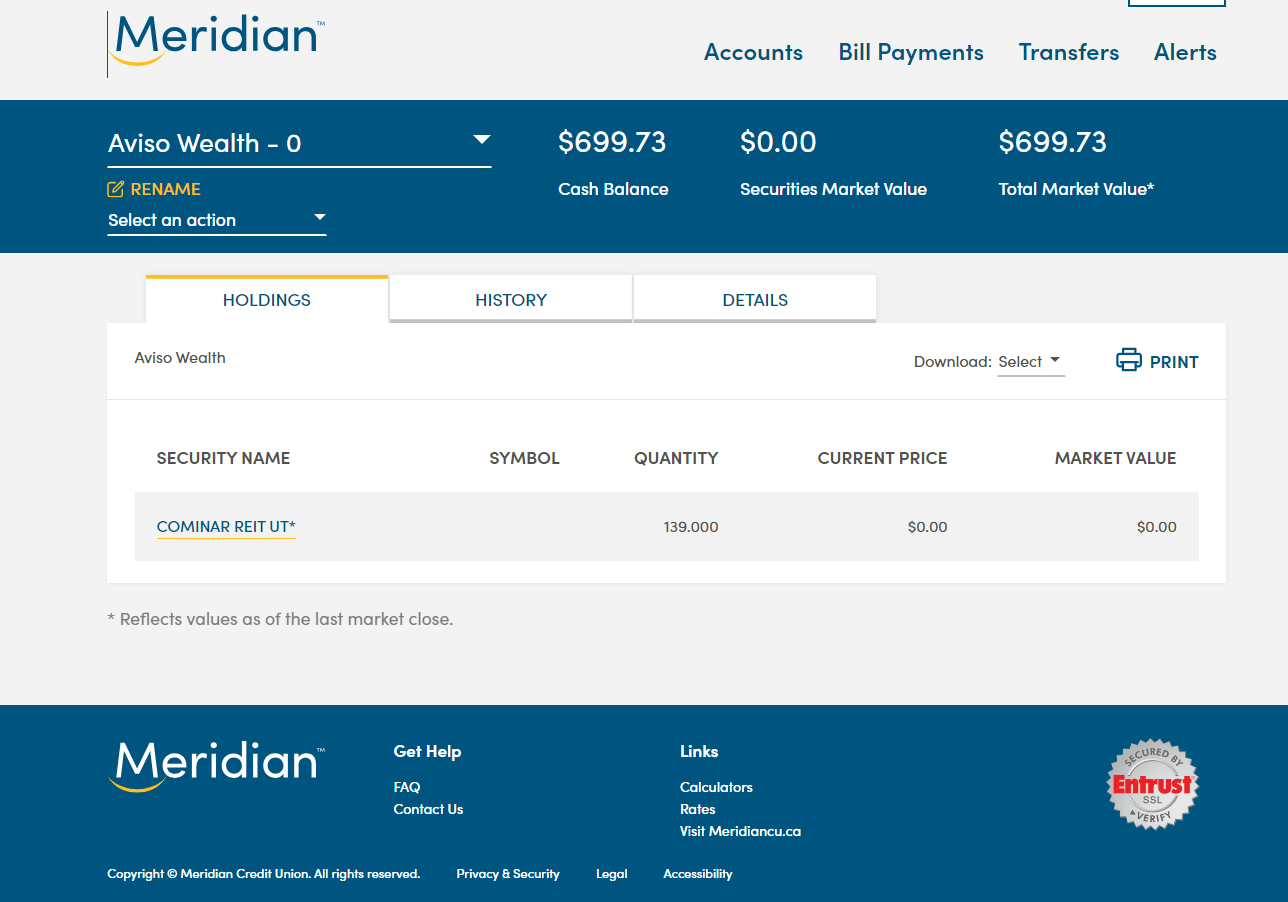
For the selected account, you will see a high-level summary of your account details, such as the total market value of your investments, account holdings, account history, and other details. You can give your account a nickname, and print or download your account information.
Step 4: Unlink your wealth account
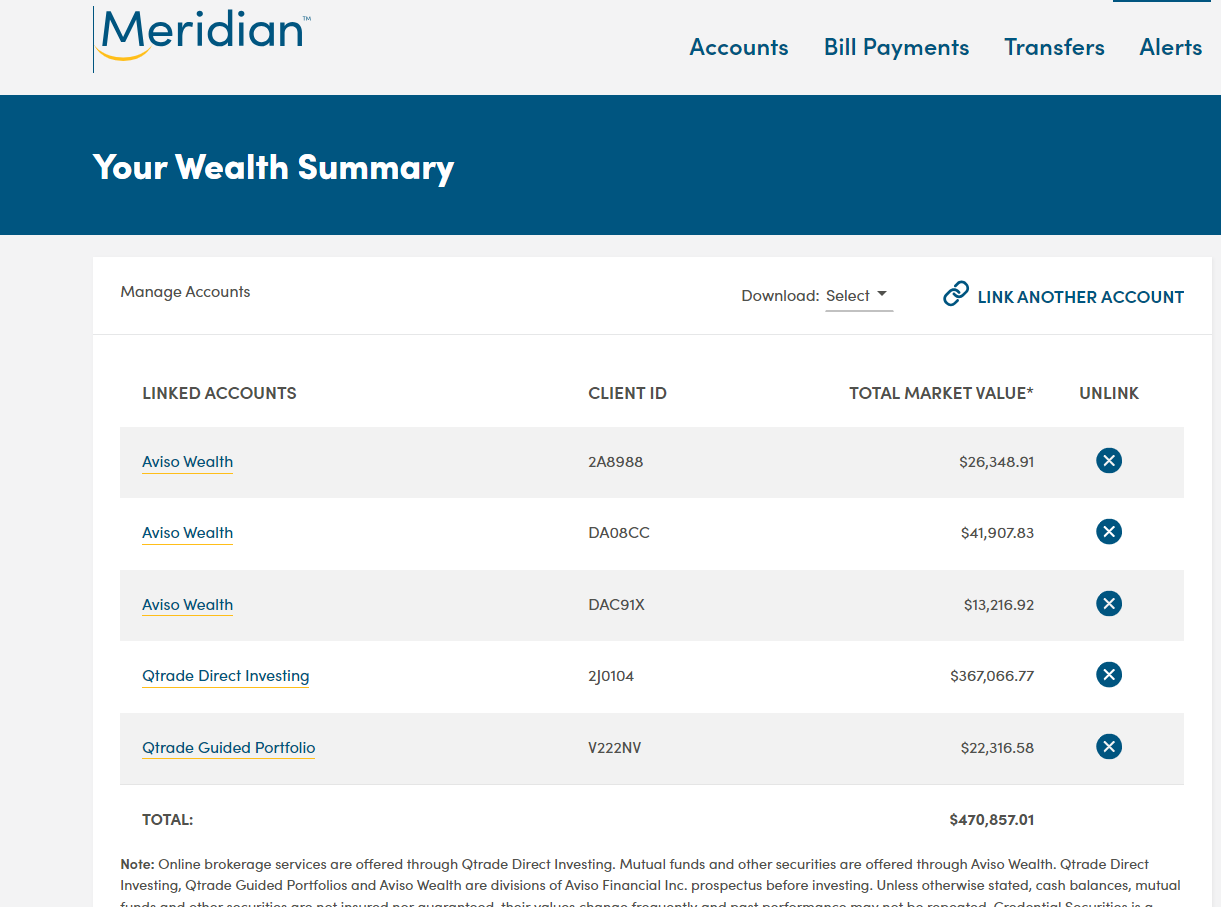
To unlink a wealth account from Meridian Online Banking, navigate back to the Account Summary home page and click on the View Wealth Summary link on the right side menu.
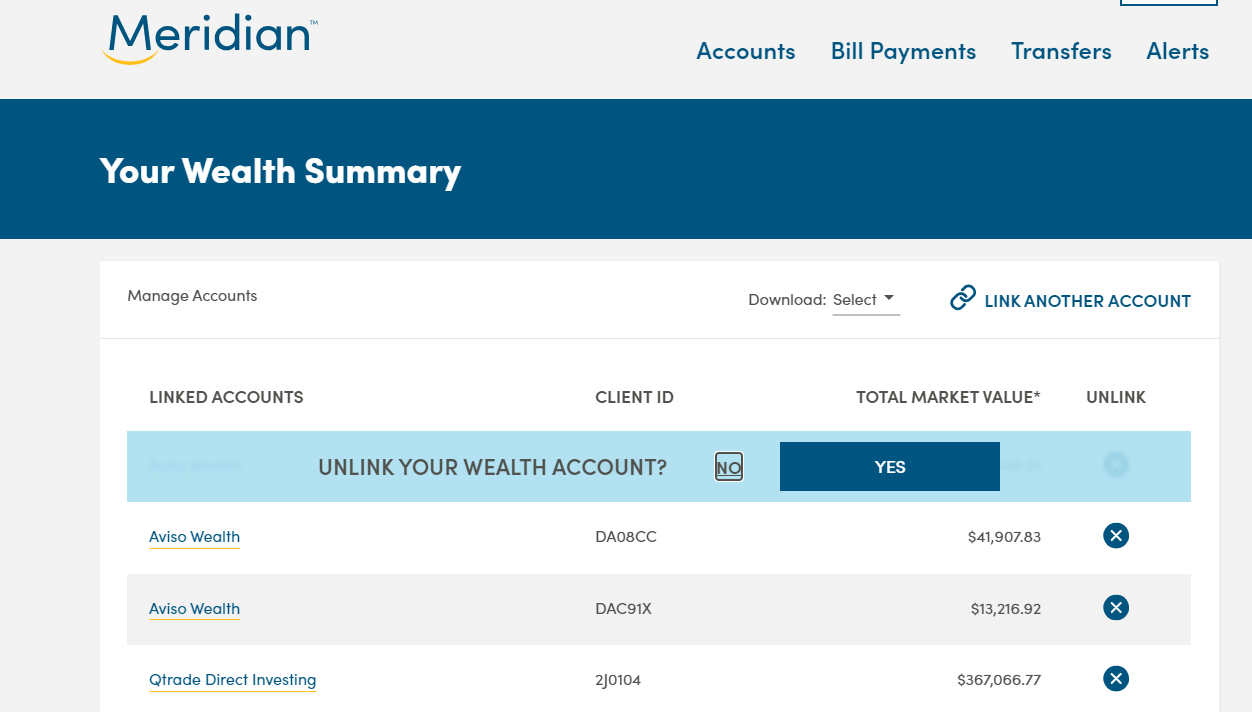
On the Wealth Summary page you will see a list of all your linked wealth accounts.
Click the 'X' icon beside the account you wish to remove.
Click ‘Yes' to confirm that you wish to unlink this account.
You will see a message indicating you have successfully unlinked your investment account.
Tip: You can re-link this account at any time by following steps 1 and 2 above.
Looking for more ways to bank from home?
Mutual funds and other securities are offered through Aviso Wealth, a division of Aviso Financial Inc. Online brokerage services are offered through Qtrade Direct Investing. Qtrade Direct Investing and Qtrade Guided Portfolios are divisions of Aviso Financial Inc.
We use cookies to ensure that we give you the best experience on our website.
A "cookie" is a small text file that's stored on your computer, smartphone, tablet, or other device. When you visit a website, a cookie distinguishes you from other users. Cookies are used for many reasons including security, fraud prevention, site performance, and personalization.
Persistent cookies are stored on your device between browsing sessions until they expire, (30 days or more), or, until you delete them. Persistent cookies enable the website to recognize you and your preferences upon your return.
Session cookies expire when you leave the website or log out of online banking. Session cookies allow the website to recognize you as you move between website pages during a browsing session. Third-party cookies are a type of session cookie that enable companies like Facebook and Pinterest to provide content that is relevant to your specific interests.
Use the toggles to choose which specific cookies you wish to enable or disable.