Video transcript: How to request an INTERAC e-Transfer with your phone
Use the Meridian mobile banking app to request an INTERAC e-Transfer. Let’s go through the process step by step.
Step 1: Sign into the Meridian mobile banking app
Once you’ve signed into the Meridian mobile banking app, choose the “Transfers” tab in the bottom bar.
Step 2: Request an e-Transfer
You can request money from one of your contacts by selecting the “Request Money” option.
Choose the contact you’d like to request money from. Your registered Meridian account name will auto-populate in the “Requested by” field.
In the “Deposit To” field, use the “Select an Account” drop-down list to choose which Meridian account you’d like the funds deposited into.
Under “Amount ($),” enter the dollar amount you’d like to request.
You have the option here to attach a message to your request. For example, a description of what the e-Transfer request is for. Type your message in the field under “Message.”
When you’re done, tap “Continue.”
On the next screen, you can review the information you’ve submitted, and edit it or cancel if you wish. If you’d like to make changes, select the “Back” arrow in the top left corner. If all the information is correct, tap the “Send request” button to send your e-Transfer request.
Congratulations!
Now you know how to request an Interac e-Transfer.
For more tips on how to Bank Anywhere with Meridian, visit Meridiancu.ca/BankAnywhere
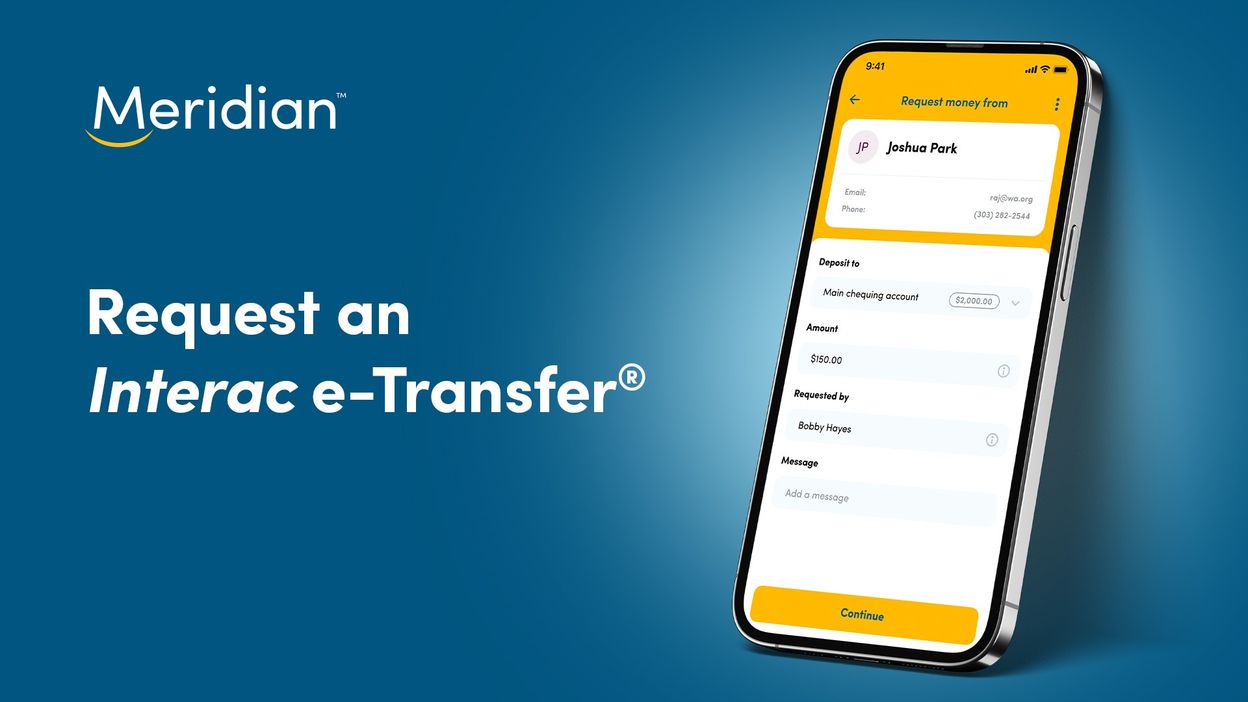
Transcript for video that explains how to request an INTERAC e-Transfer using your mobile device.